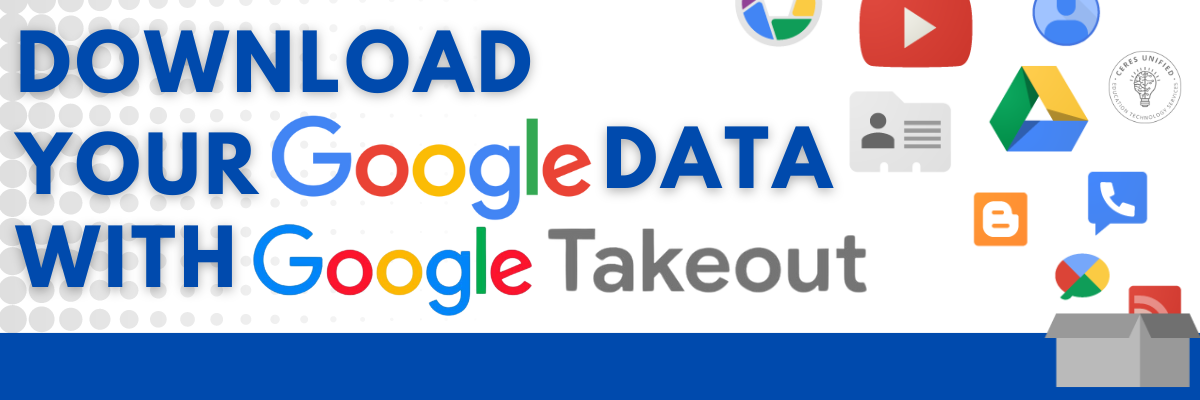
Download Your Google Data With Google Takeout
Google Takeout is a tool that allows users to export a copy of the content in their Google Account to back it up or use it with a personal Google account. Whether it be Google Drive files or Chrome bookmarks, Google Takeout will allow you to take your data with you when you leave the district.
To get started, visit https://takeout.google.com/ and login with your CUSD Google account (@ceresusd.net).
Customize your Export
Check the boxes next to any Google Products that you would like to export data for. Please note: student data should not be exported from your account. If you would like to export files without student information from Google Drive, please place those files in a folder within your Drive first and then select only that folder to be exported with Google Takeout. To select one folder instead of exporting your entire Drive, click the "All Drive data included" button and select your folder. That button should then read "1 folder selected" as shown below.
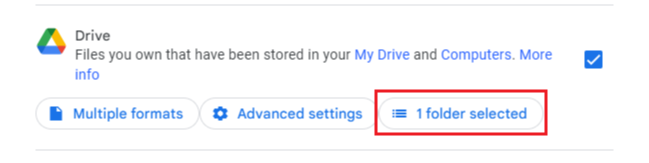
Customize your archive format by choosing the following settings for your destination, frequency, and file type.
Destination: Send download link via email
Frequency: Export Once
File type: .zip
File size: 2 GB
Click "Create export" when you are ready to start the export process.
Get your Google Data
Depending on the amount of information in your account, this process could take from a few minutes to a few days. Most people get the link to their archive the same day that they request it. When the export is complete, you will receive an email to your CUSD Google account with a download link. Login to confirm your identity and download the files to your computer or external drive. Avoid downloading your exports to public computers or saving them where others can see them. Your archive expires in about 7 days and can only be downloaded 5 times. After that, you'll need to create a new archive if you would like to download data again. Exported files can then be reuploaded to a personal Google account.
For more information, please visit Google's support article.
